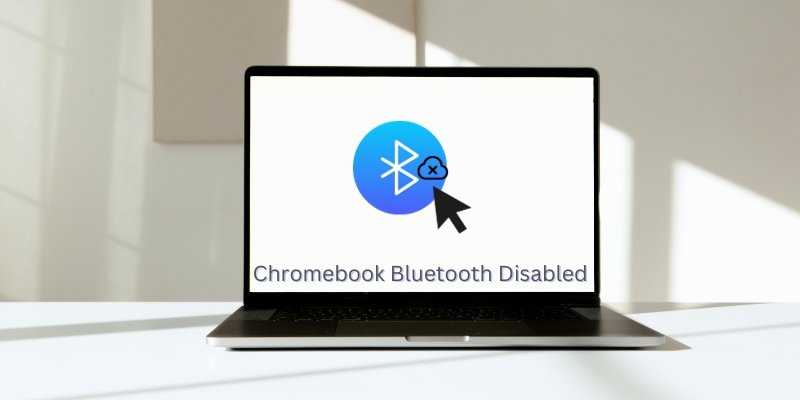Having your Bluetooth connected to your Chromebook gives you a feeling of bliss that you will always appreciate.
This will enable you to access various other devices like headsets, keyboards, headphones, speakers, and microphones.
Without your Bluetooth connectivity, all these devices would be impossible to connect with your Chromebook.
However, some issues arise due to difficulties in putting on your Bluetooth feature.
Keep reading to find out some possible reasons to have your Chromebook Bluetooth disabled and the best possible ways to fix them.
Reasons Why Your Bluetooth Isn’t Coming On
There Is A USB Device Connected To Your Chromebook
If you notice a USB device connected to your Chromebook and can’t turn on your Bluetooth, unplug the USB cord from your device.
You can furthermore remove all devices connected to your device.
This is because some USB cables are not compatible with Chromebooks.
Connecting these cables to your Chromebook might cause issues like Bluetooth interference if your device is a Bluetooth-enabled device.
You Did Not Reboot Your Chromebook
There are some instances where all your Chromebook needs is a reboot.
It might affect your Bluetooth and not make it come on when you need it to be on.
There is no other technicality attached to this process: all you have to do is restart your Chromebook.
Your Chromebook’s Operating System Isn’t Up To Date
After rebooting your Chromebook and you still notice that the Bluetooth isn’t coming on still, the next thing to do is to check if the operating system of your Chromebook isn’t the old version.
New updates are always available for your Chromebook, so you should keep an eye on it often to ensure that your operating system is always up to date.
This solves most of the issues your Chromebook is facing.
Your Chromebook Doesn’t Support the Bluetooth Feature
You have your Chromebook Bluetooth disabled might be that your Chromebook isn’t compatible or does not support Bluetooth connectivity.
It would be best if you first found out whether the Chromebook supports the Bluetooth connection.
How do you know this?
It is pretty simple. Check the lower right of your display and click on the time icon.
You will see a Bluetooth icon. If you do not see any Bluetooth sign, the blue root feature isn’t supported by your Chromebook.
Your Chromebook Has a Limited Bluetooth Access
If a third party controls your device, the Bluetooth access might have been blocked.
A perfect example is a school setting situation.
Chromebooks are familiar to students, and sometimes, the school authorities provide them with Chromebooks to aid other learning.
For security purposes, the school authority or the school’s tech team would be controlling the device.
If your Bluetooth isn’t coming on, it is because the Bluetooth access has been remotely limited or blocked.
This implies that your Bluetooth was turned off, and to fix this, you have to check out your school authority or tech team.
This is the same scenario when working for a firm or a company
Simple Solutions To Resolve Chromebook Bluetooth Disabled Problem
Factory Reset
When you have your Chromebook Bluetooth disabled, reverting your Chromebook settings to the default setting settings by doing a factory reset should be your last resort after you have tried all the tips above that we have mentioned.
It might be possible that you have tapered with some particular settings on your phone.
Factory reset takes it back to the initial settings like you just brought your Chromebook.
However, this is not guaranteed that your Bluetooth issue will be resolved.
Before doing a factory reset, ensure that all your passwords and applications have been backed up in the cloud.
This is important so that you won’t encounter any difficulty or loss afterward.
Notify Google
After doing a factory reset, you can also notify Google of your plight by opening a feedback firm with Google.
You can access this in your Chrome menu by clicking on the three vertical dots located in the upper right corner of your browser.
Go to the help section and click on REPORT AN ISSUE.
This might not be the fastest means of solving the issue, but it will help alert Google that there is an issue with your model of Chromebook.
This will prompt them to repair all Possible Issues in the Next Update for Users Experiencing the Same Issue.
Contact the Manufacturer
Most digital devices come with a warranty with a varying number of months and years.
Note that your product warranty is only valid when you haven’t dismounted the device or tried removing some internal items like the battery.
You can contact the manufacturer of the Chromebook you are using to complain about your issue.
They will usually ask that you send the product back to them for repair while you do not have to make any payment.
If you would not be sending the device across to them, they can suggest ways for you to handle the issue based on whatever complaints you give them.
The terms and conditions of each manufacturer differ, so contact your product manufacturer to hear from them.
What If My Bluetooth Comes On, but I Still Find It Difficult To Connect To Another Device?
To fix an issue whereby your Bluetooth comes on but cannot connect with other devices, you can try out the above-listed tips when your Bluetooth doesn’t come on.
You can first put off your Bluetooth and put it on again. If the problem remains, you can restart your Chromebook.
Sometimes, if your Chromebook is on and isn’t used for a while your Bluetooth can become unavailable.
Restarting it can help activate it again. You can also check the operating system of your Chromebook and update it to the latest version.
If all these attempts still fail, you can contact your system manufacturer.
Conclusion
Having your Bluetooth connected helps you access your Chromebook features because you can concavity other devices and share many exciting features.
If you have your Chromebook Bluetooth disabled, doing these above-mentioned fixes will be able to help you curb the issue.
A factory reset should be your last resort after exhausting other methods of fixing the issue of your Chromebook Bluetooth being disabled.
We are confident that these fixes above will help you fix whatever issue you are having with your Bluetooth.