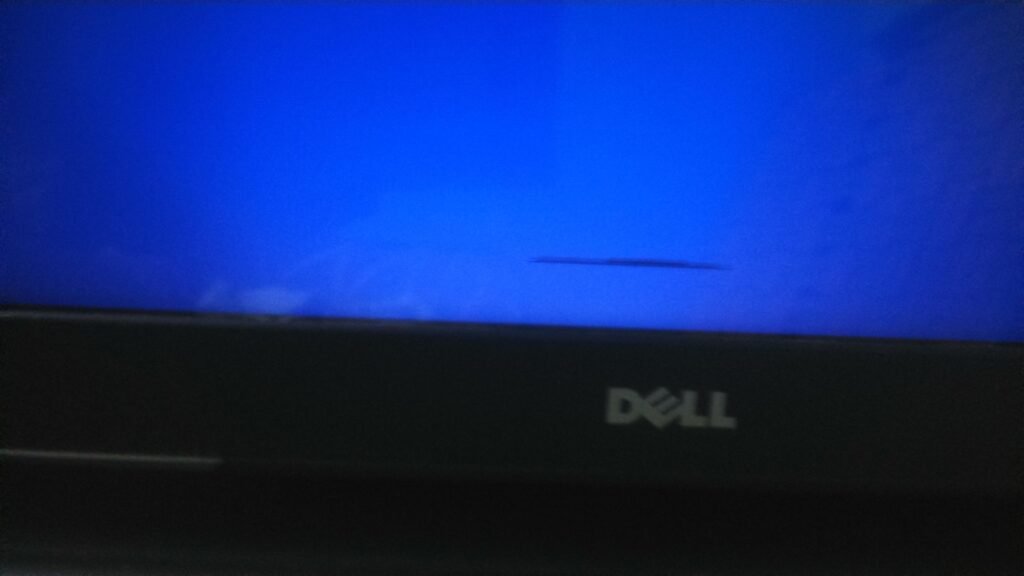To fix black lines on a laptop screen, try updating graphics drivers or adjusting the screen resolution.
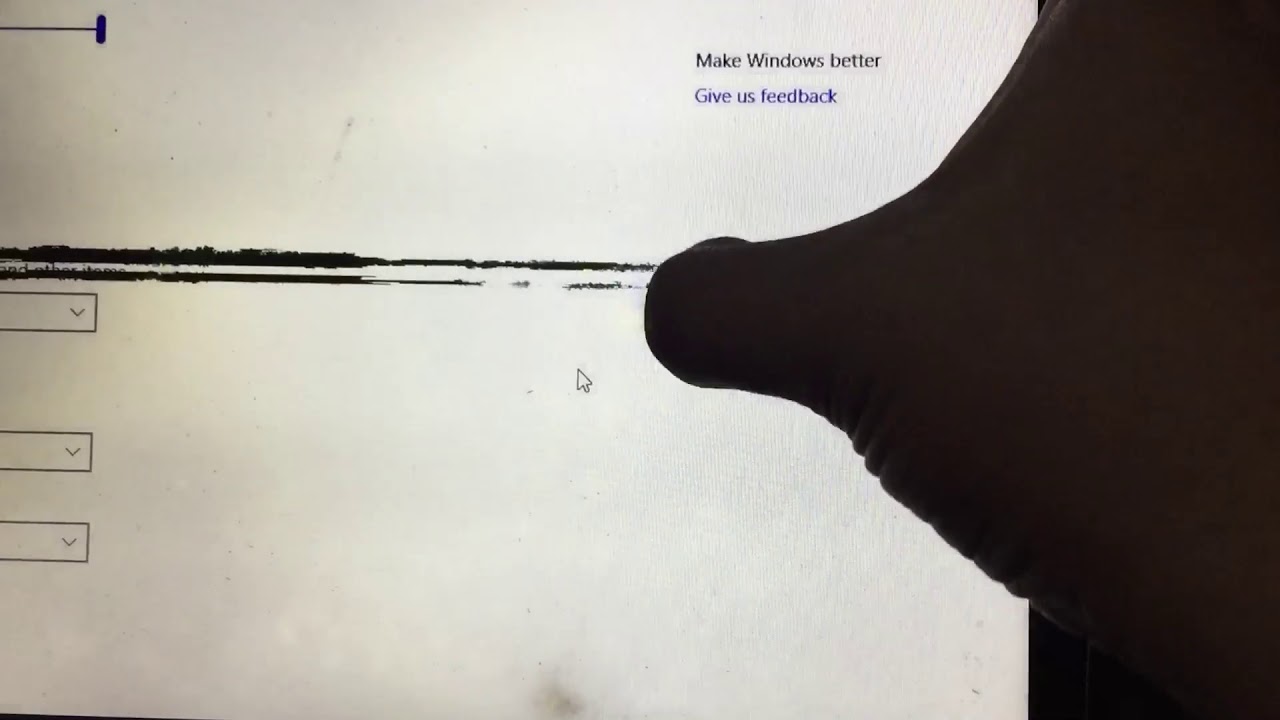
Credit: m.youtube.com
Why Are There Black Lines On Your Laptop Screen?
The presence of black lines on your laptop screen can be quite frustrating and can hinder your overall browsing experience.
It is important to understand why these black lines appear on your screen and how to fix them to enjoy uninterrupted usage of your laptop.
Black lines on your laptop screen can be caused by a variety of reasons.
Identifying the cause is the first step towards resolving the issue and improving the performance of your screen.
Common Causes of Black Lines on Laptop Screen:
Several common causes can lead to the appearance of black lines on your laptop screen.
These include:
- Physical damage: Dropping your laptop or mishandling it can result in damage to the screen, leading to black lines.
- Screen aging: Over time, the display of your laptop screen may deteriorate, causing black lines to appear.
- Loose or faulty connections: Loose or faulty display cables can result in the appearance of black lines on your laptop screen.
- Graphics card issues: Problems with your laptop’s graphics card can cause black lines to appear on the screen.
- Software-related problem: Certain software or driver issues can also lead to black lines on your laptop screen.
How to Identify if Your Laptop Screen Has Black Lines:
Identifying whether your laptop screen has black lines is crucial to proceed with the appropriate troubleshooting steps.
Here are a few ways to identify this issue:
- Inspect the screen: Look closely at your laptop screen and check for any visible black lines or abnormalities.
- Use a solid background: Set a solid-colored background image or wallpaper to make the black lines more prominent and easier to identify.
- Check different applications: Open various applications on your laptop and observe if the black lines persist across all of them.
- Adjust screen angle: Gently tilt or adjust the screen angle to see if the black lines change or disappear.
Once you have confirmed the presence of black lines on your laptop screen and diagnosed the possible cause, you can move on to implementing the appropriate troubleshooting steps to fix the issue and restore the optimal functioning of your laptop screen.
Troubleshooting Black Lines On Laptop Screen
If you’re experiencing black lines on your laptop screen, it can be frustrating and interfere with your productivity.
Fortunately, there are some troubleshooting steps you can take to address this issue.
In this post, we’ll guide you through the process of fixing black lines on your laptop screen, so you can get back to using your device without any hindrance.
Step 1: Check for loose connections and cables
The first thing you’ll want to do is ensure that all connections and cables are secure.
Sometimes, loose connections can lead to black lines appearing on your laptop screen.
Follow these steps to check for loose connections:
- Turn off your laptop and unplug the power cable
- Gently detach and reattach the video cable that connects your laptop to the external display
- Securely plug in all other cables, such as the HDMI or VGA cables
- Turn on your laptop and check if the black lines have disappeared
Step 2: Update display drivers
Outdated or incompatible display drivers can also cause black lines on your laptop screen.
To update your display drivers, follow these steps:
- Right-click on the Start button and select “Device Manager”
- Expand the “Display adapters” category
- Right-click on your display adapter and select “Update driver”
- Choose the option to search automatically for updated driver software
- Wait for the update to complete and restart your laptop
Step 3: Adjust screen resolution and refresh rate
Incorrect screen resolution or refresh rate settings can also result in black lines on your laptop screen.
To fix this, try adjusting the screen resolution and refresh rate by following these steps:
- Right-click on the desktop and select “Display settings”
- Scroll down to the “Display resolution” section
- Change the resolution to a different setting and click “Apply”
- If the issue persists, click on the “Advanced display settings” link
- Under the “Refresh rate” section, choose a different refresh rate and click “Apply”
- Test different resolution and refresh rate combinations until the black lines disappear
By following these troubleshooting steps, you can effectively address the issue of black lines on your laptop screen.
If none of these solutions work, it may be a sign of a hardware problem, and you should consider contacting a professional technician for further assistance.
We hope this guide has helped resolve the issue and restore your laptop screen to normal functionality.
How To Fix Black Lines On Laptop Screen
If you’ve ever experienced black lines on your laptop screen, you know how frustrating it can be.
These lines can make it difficult to see what’s on your screen, impacting your productivity and enjoyment.
Fortunately, there are several ways you can fix this issue, and in this blog post, we’ll explore three effective options.
Option 1: Run pixel-fixing software
Pixel-fixing software can be a lifesaver when it comes to getting rid of those pesky black lines on your laptop screen.
This software works by flashing rapidly changing colors on the affected pixels, which can help fix any stuck or dead pixels causing the black lines.
Follow these steps to give it a try:
- Research and download reputable pixel-fixing software, such as JScreenFix or UDPixel.
- Install the software on your laptop.
- Launch the software and follow the on-screen instructions to run a pixel-fixing routine.
- Allow the software to run for the recommended duration, usually around 30 minutes.
- Restart your laptop and check if the black lines have disappeared.
Option 2: Perform a hard reset
If running pixel-fixing software didn’t solve the issue, performing a hard reset might do the trick.
This process can help reset your laptop’s hardware and software settings, potentially resolving any display-related problems.
Follow these steps to perform a hard reset:
- Unplug your laptop from any power source and remove the battery if possible.
- Press and hold the power button for at least 15 seconds to discharge any residual power.
- Reinsert the battery (if removed) and connect your laptop to a power source.
- Press the power button to turn on your laptop.
- Check if the black lines have disappeared after the laptop has fully booted up.
Option 3: Replace the laptop screen
If all else fails, it may be time to consider replacing the laptop screen.
This option should be your last resort as it can be costly and time-consuming.
However, if the black lines persist despite trying other solutions, replacing the screen may be the only way to restore your laptop’s display to its original condition.
Contact a trusted laptop repair specialist or your laptop’s manufacturer for guidance on screen replacement.
Dealing with black lines on your laptop screen can be frustrating, but don’t despair.
By running pixel-fixing software, performing a hard reset, or replacing the laptop screen if necessary, you can fix this problem and enjoy a clear and vibrant display once again.
Try these options one by one until you find the solution that works best for you. Happy troubleshooting!
FAQs For Black Lines On Laptop Screen
How Do I Get Rid Of Black Lines On My Computer Screen?
To get rid of black lines on your computer screen, try these steps:
1. Check and clean the screen for any dirt or smudges.
2. Update your graphics driver to the latest version.
3. Adjust the screen resolution to match your monitor’s native resolution.
4. If the issue persists, connect the monitor to another device to see if it’s a hardware problem.
Can the Black Lines On the Screen Be Fixed?
Yes, black lines on the screen can be fixed with the help of professional repairs or screen replacements.
How Do I Fix Black Lines On My Laptop Screen?
There are a few possible solutions to fix black lines on your laptop screen.
First, try updating your graphics driver. If that doesn’t work, try adjusting the screen resolution or reconnecting the display cable.
If all else fails, there may be a hardware issue and you should contact a professional for assistance.
Why Are There Black Lines On My Laptop Screen?
Black lines on your laptop screen can be caused by a variety of factors, including a faulty graphics driver, a loose connection between the screen and the motherboard, or physical damage to the screen itself.
It’s important to troubleshoot the issue to determine the root cause and find the appropriate solution.
Conclusion
Fixing black lines on a laptop screen may seem like a daunting task, but with the right steps, it can be resolved effectively.
By first checking the hardware connections and ensuring they are secure, you can rule out any loose connections causing the issue.
Then, updating your graphics driver and running a scan for malware or viruses can help address any software-related problems.
If the problem persists, you can try adjusting the screen resolution settings or performing a system restore to a previous working state.
If all else fails, seeking professional help or contacting the laptop manufacturer’s support team may be necessary.
Remember, prevention is key, so maintaining your laptop properly, keeping it free from dust, and regularly updating software, can help prevent the occurrence of black lines on the screen.
By following these steps, you can enjoy a clear and uninterrupted viewing experience on your laptop.