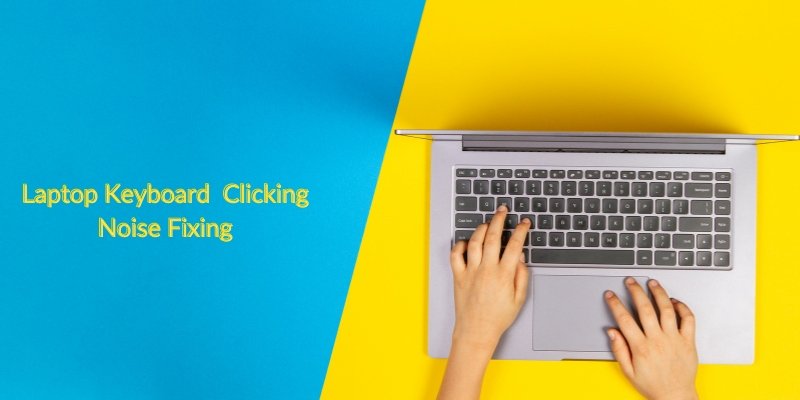How to Handle Laptop Keyboard Making Clicking Noise?
There could be a lot of reasons why your laptop’s keyboard makes clicking noises.
Sometimes it could be that your keyboard is meant to give off a little sound while you press its keys.
But when that’s not the case, the most common cause of this is filter keys and sticky keys.
To fix this problem you have to know the right solution procedures or methods to adopt. One of the solutions is to disable your settings using the Windows settings and control panel.
Suppose you are struggling with how to stop your laptop keyboard from making a clicking noise, you don’t have to rush to the serviceman yet. Thoroughly follow our guide on how you can resolve this.
Why Does My Laptop Keyboard Make Clicking Noise
Filter Keys
The clicking sounds in laptop keyboards can be a result of filter keys which can make the keyboard operations easier. These typing delays and sounds caused by these filter keys can become so troublesome.
Your keyboard making clicking noises is not a signal for something serious, especially with your laptop’s hard drive.
Generally, sticker keys, filter keys, and toggle keys are the major culprits.
These keys might force your laptop keyboard to make clicking noises. These keys are all present in Windows-based laptops because improper keyboard hardware will also cause clicking noises.
Virus Infection
Also, a virus infection can be another reason or cause serious problems.
So when you are faced with such, you must scan your system with an antivirus app.
Another method you can try is booting your laptop in safe mode. When you do that it will ensure that no software will interfere with the HDD.
Driver Software
Your keyboard driver software is also a cause of clicking noises on your keyboard.
Moving on, sudden electric power cut-off can also be a reason for the wrong working of your keyboard.
Software corruption can be the cause of some clicking sounds on your laptop.
This also causes limitations to your keyboard’s capacity, and it occurs in both Mac and Windows laptops, furthermore, outdated software will show similar signs.
When there is a sudden power cut that can lead to clicking noises on your keyboard you can solve this by restarting your laptop.
Because this helps to delete the corrupted files from your device, it also helps in restoring and repairing vital software files. As a result of this, your keyboard will work properly again.
BIOS Setting
Another thing to note is that sometimes changes occur by themselves in the BIOS setting of your laptop. Without proper BIOS settings, your keyboard will not work properly.
You need to update your BIOS settings after you restart the laptop. To access the BIOS setting, you have to power on your laptop, and then click on the F2, F6, or the F12 key following the manufacturer’s guide.
If you are using a MAC laptop, you will have to click on the OPT and CMD keys. After you update these settings, save then exit from the BIOS mode.
Furthermore, BIOS software that is outdated will be the reason for an auto change in your settings.
Thus, it is better to download and set up the friendliest version of this BIOS software.
Frequent Pressing of Keyboard Keys
When you press a key continuously on your keyboard, this will also generate a clicking sound and this will make you unable to type on your keyboard so you will have to stop pressing the key or remove your hand from the keyboard, this will resolve the problem of the clicking sound.
In addition, you will be able to use your keyboard to type again.
How Would You Stop a Laptop Keyboard Making Clicking Noise
This method is useful mainly for Windows users, the following steps will enable you to disable the clicking noises;
- Press the Search Option for Windows and type out the control panel.
- A list of results will appear that shows the control panel for Windows 10 and 8, but for Windows 7 the panel will be in the start menu.
- Click on the Control Panel, the window will open showing a different category view; change this view to the small icons view.
- Look for Ease of Access Center found in the small icons view and Enter. There you would be able to adjust your keyboard settings to get exactly what you need to make it stop the clicking noise.
If you want to stop your keyboard from making clicking noises on tablets; here is a general solution. This should work for all brands.
- Go to Settings
- Search for language and input
- At the settings of the keyboard tab, enter configure input methods
- Then on the Android keyboard, Enter Settings
- Now uncheck the sound on the keypress
- Done
Conclusion
These solutions will greatly help you to make decisions that will enable you to use your laptop without any disturbing or clicking noises.
This guide will also help you keep your laptop from encountering other problems.
Check your laptop keys thoroughly for any manual fault, and then use any of our solutions. You should now be able to type in comfort.
Related Post: Laptop Fan Making Noise