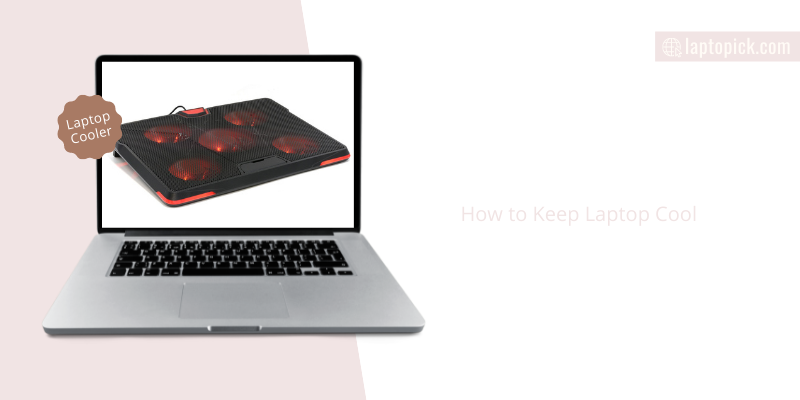Recent innovations to increase the portability of laptop systems have created heat-related problems in modern laptops, and this is a major problem for gamers, programmers, or anyone who spends a ton of hours on their laptops.
If this problem is ignored, it can ultimately damage your system and sometimes leave it irreparable. So ignoring it is not an option.
But there’s a solution, and this article will show you the safe and efficient ways to keep your laptop cool at all times.
How to cool down a laptop without a cooling pad
If you can’t buy a cooling pad, you can adopt other effective methods to cool down your laptop and prevent overheating issues.
Sometimes the proper care for a computer can help avert this problem.
Avoid frequent use of laptop
Working your laptop all the time can make the system get too hot, especially when you run heavy applications for long hours.
If you want to keep your laptop at cooler temperatures, limit the hours you spend on it, and when you are done working, ensure you shut down the system.
If you have another laptop or desktop computer, you share the working time between them.
Reduce workload
An easy and efficient way to prevent overheating in your laptop is to reduce the workload on your processor.
To reduce workload, you have to end all idle programs or processes in the system’s background.
You can identify the tasks that take up the most memory to function in your Task Manager.
Right-click to end these processes.
You can also use applications that will constantly record your system’s total workload; GPU, CPU, and temperature included.
Shut down your laptop
As we highlighted earlier, turning off your laptop can help maintain a cool temperature in the system.
Running a lot of background programs on your laptop is part of the primary reasons your laptop gets too hot.
When playing video games or working with multiple hardware-intensive programs, your system will most likely overheat, and when you observe this, a safe way to cool its temperature is to shut it off.
Save all your recent changes, close all applications, and allow the system to rest for some time.
Otherwise, you can damage vital internal components.
Upgrade your RAM
Placing an additional RAM in your system or replacing the existing RAM with a higher one can avoid heat issues.
When your laptop gets to its peak storage point, it starts to generate excess heat, and you can easily solve this issue by upgrading your RAM.
This will significantly improve your laptop performance and reduce heat generation.
Get a laptop stand
Laptop stands are very effective in keeping your laptop cool.
They allow proper airflow within and around your system, and due to their ergonomic design, they will enable you to use your laptop on any surface for maximum comfort.
Some laptop stands now come with fans to aid your inbuilt cooling fan in providing adequate air circulation within your system.
These stands are affordable and functional.
Related Post: The difference between laptop stand and cooling pad.
Lower Processor Clock Speed
In modern laptops, you might need to adjust the system’s CPU clock speed to optimize the laptop’s performance.
Be careful not to overclock; this can cause your system to generate a lot of heat, damaging the system.
It’s best to maintain the default settings of the processor clock speed.
How to keep the laptop cool while gaming
Any gamer would know that the system gets hot after playing games for several hours.
Overheating is practically the most typical issue in gaming laptops.
Plus, it can damage significant hardware components in your laptop system.
Cooling a laptop, especially a gaming laptop, is much different from cooling a desktop computer.
However, you can adopt these tricks and tweaks to help keep your laptop cool while playing games.
Here are five methods that will effectively cool your laptop and stop your system from overheating.
1. Place the Laptop on a Flat Surface
Where you place your laptop while you work is very important.
Working while on your bed or the couch is very good for relaxation, and it keeps you comfortable, but the downside is that it can cause your system to overheat.
Keeping your laptop on soft surfaces or on your lap can cover your air vents, especially for laptops whose vents are fixed at the bottom.
Think of a hard or flat surface when you think of a place to keep your laptop.
Even hardwood floors are not ideal for you to set your laptop system because of the accumulation of dirt or dust particles around, which can block your vents.
Placing your laptop on the table or a computer desk is among the best locations, particularly when set up in a cool room.
Operating your laptop anywhere you desire is one of the advantages of getting a laptop system.
However, you still need to exercise a little caution while using these systems to keep them functioning optimally, mainly when you own gaming laptops or other power systems.
2. Adjust your Laptop Settings
You can adjust system settings on your laptop to help keep the system cool while running programs.
But first, you have to ensure that the laptop has the minimum requirements to run the game you installed.
Always inspect and update the drivers’ software on a routine basis.
Other adjustment options include reducing your laptop’s screen brightness, removing unnecessary connected external devices, disabling idle features like Bluetooth or Wi-Fi, and ending resource-hogging programs that aren’t needed.
Also, thoroughly check your power settings.
You can use this setting to create the best power plan for your system to optimize your battery.
Your inbuilt fan isn’t a temperature gauge, so if you want to optimize your laptop settings, you can install free software that can keep track of your laptop’s internal temperature to help you know the system’s heat output at any time.
Also, check for BIOS updates, the BIOS settings can trigger your fans at a specific temperature, and newer versions have temperature gauge settings according to the video game load.
When your cooling fans are turned on sooner, it will prevent your system from overheating for a longer time.
3. Use a laptop Stand or Cooling Pad
It is a common issue with modern laptops to overheat.
This is due to their compact designs, which limit the cooling extent the built-in fan can offer.
That’s why laptop coolers are manufactured to help keep these systems at an optimal temperature.
You have several available laptop cooling pads in the market, and most of them are efficient in keeping any laptop cool enough.
These pads are being placed under your laptop, and they can be set on any surface you feel most comfortable with.
The cooler directs high airflow into your system, and some suck out the heat from the system.
Most quality cooling pads are very affordable and are worth their value.
With a cooler, you can play games for as long as you want without your laptop getting hot.
They help to enhance airflow and keep your laptop as cool as possible.
If you can’t get cooler, you can go for a laptop stand; they are made with heat sink materials that are effective in keeping your laptop cool, and these stands create enough room to facilitate airflow in and out of your system.
You can also use an external GPU, this isn’t a typical go-to solution because they are expensive.
If you can afford it, it would help your system with overheating issues.
An external GPU will make your laptop more efficient than the original integrated graphics, and it gives out heat far from the system’s components.
4. Clean Air Vents
If your laptop’s vents are all dusty and filled with tiny debris, it will prevent your fans from functioning effectively. It’s that simple.
Even when you stay in a nice and clean apartment, you still have to form a habit of always keeping your laptop clean.
The earth is practically covered in dust, so we can’t help but have proper hygiene even with our laptops.
Ensure you keep your surroundings as clean as possible, especially when you have pets or a pet running around.
Any dust or dirt particle can find its way into your air vents, slowly accumulating and finally clogging up your whole system.
An effective way to clean your vents is to get a can of compressed air.
Before cleaning, ensure you shut down your laptop and take it outside to prevent dirt from spreading around the house floor.
Gently apply the compressed air into your vents; you can destroy your laptop components if you do this aggressively.
You don’t need to take off your panels; doing that can make the warranty invalid. You can only do that if you are sure of what you are doing.
5. Regular Laptop Maintenance
Laptops can’t last forever. Every component that makes up the system has a limited lifespan; it’s inevitable.
That’s why you need to maintain your laptop system frequently, and cleaning your system regularly is a good maintenance habit.
There are also other things you need to scrutinize to keep your laptop at optimum performance.
If your laptop suffers from overheating issues, you might need to change your laptop fan or get cooler.
You can know if your fan is faulty when you start hearing a grinding or rattling noise and when you don’t hear any noise.
Don’t misuse your laptop battery. Only charge your system when necessary and unplug when fully charged.
Your laptop gets hotter whenever it charges, so reduced charging times can help the laptop not get too hot.
Also, prolonged charging can damage your laptop battery and kill your charging jack.
FAQs
What do I put under my laptop to keep it cool?
There are several accessory solutions you can put under your laptop to keep it cool. You can use a cooling pad or mat, laptop stands, or heat sinks. These laptop accessories offer a straightforward solution to dissipate heat from your system.
How can I prevent my laptop from overheating?
1. Do not cover your vents and keep objects at a far distance from your laptop.
2. Always place your laptop on a flat and sturdy surface like a computer table or a desk.
3. Regularly wipe off any dust or dirt in your vents and other parts of the laptop.
4. Work in cool rooms.
Can a laptop explode from overheating?
Yes, if your laptop overheats, it can explode when it reaches a very high temperature. Several cases have been recorded of laptop explosions due to overheating. This issue is dangerous to both the user and the system.
What should I do on my laptop?
Do not leave it dirty. Avoid plugging in your laptop more than necessary. Don’t force any compartment close. Ensure you always cover your laptop while carrying it around. Close the laptop after shutting down. Uninstall irrelevant programs. Routinely check for application updates.
How do I clean the vent on a notebook computer?
Use a soft clean cloth or cotton swabs to clean your vents. Blow out the dust using compressed air, or you can also vacuum the vents with a vacuum or use a dusting attachment on a vacuum cleaner. Please ensure you are gentle with the cleaning process.
Conclusion
If you are dealing with laptop overheating troubles and need solutions to cool your laptop, any of these methods can keep your system at an optimum temperature with or without a cooling pad. Please do not overlook the heat.
You can review our other guides to learn more info on getting the best laptop performance.